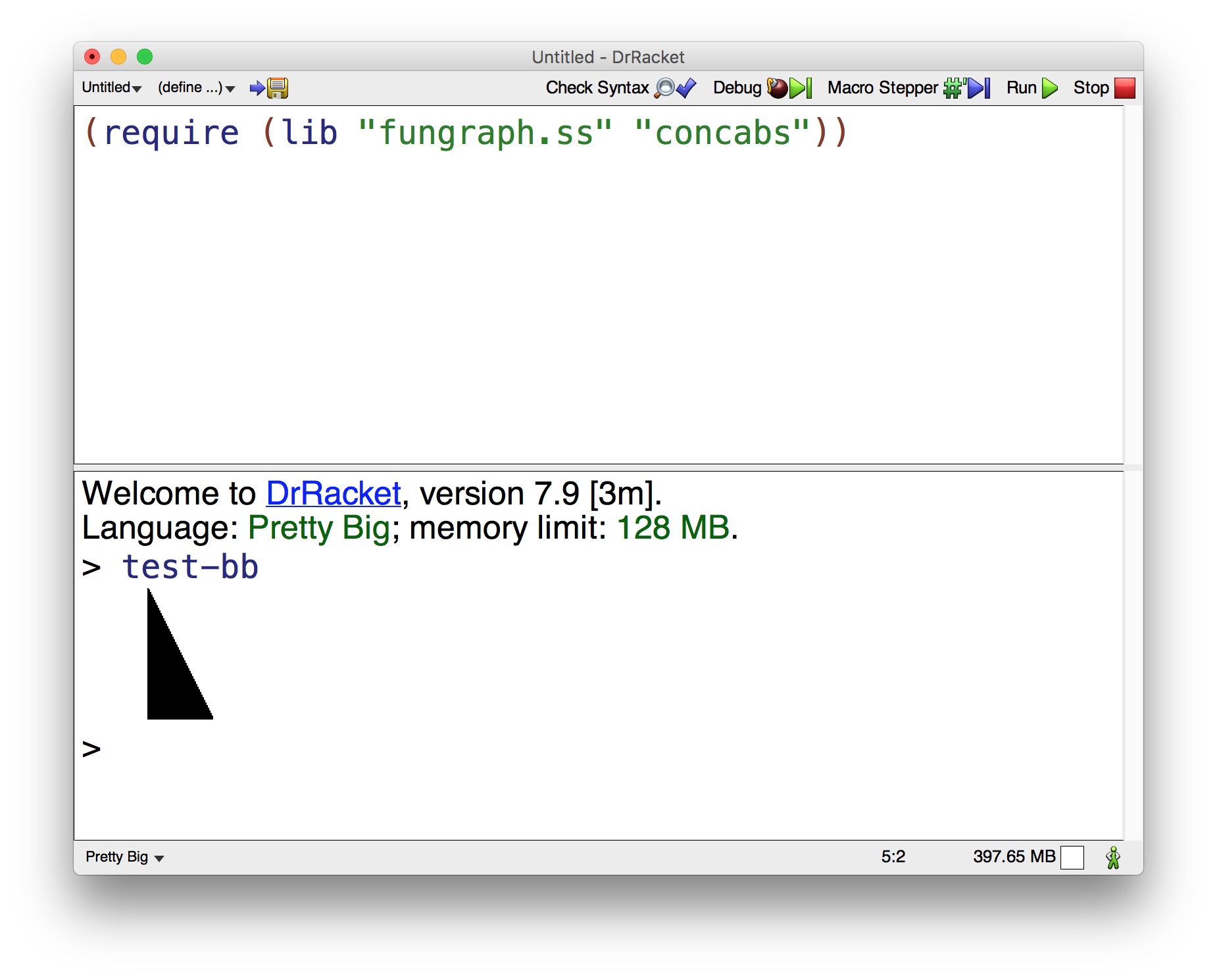Install DrRacket
Download and install the latest version of DrRacket for your computer.
Start DrRacket and under the Language menu select Choose Language..., then click on "Pretty Big" (under Other Languages / Legacy Languages). Click OK, and then click Run in the upper right corner of the DrRacket window.
If DrRacket starts up with a black background instead of a white background, you should change the color scheme by going to DrRacket → Preferences → Colors and clicking on Classic. Check the box labeled "Revert to default colors". Then click OK.
Quit DrRacket.
Install the Concrete Abstractions Library
Download and unzip the file concabs.zip on your Desktop, which will create a folder named concabs.
Locate the DrRacket application folder on your hard drive (on a Mac, it's probably called Racket v7.9 or something similar in your Applications folder; not sure about Windows). Inside this folder, you will see a subfolder called collects. Drag the unzipped concabs folder to the collects folder. You can then delete the concabs.zip file, which is no longer needed.
To check if everything works, start DrRacket and type the following line in the upper part of the DrRacket window, then click Run:
(require (lib "fungraph.ss" "concabs"))
Then type test-bb at the DrRacket prompt (>) in the lower part of the window and hit Return. You should see a black triangle, as shown below. The other graphical building blocks are called rcross-bb, corner-bb, bitw-bb, and nova-bb. There are also digit blocks called zero-bb, one-bb, two-bb, ..., nine-bb. To use the building blocks in a Scheme program, be sure to include the require line at the top of your program file.